Introduction to System Restore in Windows
The world of technology is a fascinating one, replete with various intricacies and complexities. One such complexity is found in the operation of Windows systems, particularly in the area of system restores. The system restore feature in Windows is a powerful tool that can save you from various computer-related predicaments. It’s designed to create a snapshot of your computer’s system files and settings, allowing you to restore your PC to an earlier date when everything was working perfectly.
However, as useful as this feature is, it’s not immune to problems. At times, you may encounter a ‘Failed System Restore in Windows’ error. This is an issue that can leave you feeling frustrated, especially when you’re unsure of how to rectify the situation. As an experienced Windows user, I’ve had my fair share of failed system restores, and I’ve gained valuable knowledge in resolving these issues.
Understanding the system restore feature and how it operates is crucial to overcoming the challenges that come with failed system restores. This tool works by creating ‘restore points’ at specific intervals or before significant system events such as installations or updates. These restore points allow you to revert your system to a previous state, preserving your data and settings.
Common Reasons for a Failed System Restore in Windows
There are numerous reasons why a system restore might fail on a Windows 10 or Windows 11 PC. It’s essential to identify these potential causes to address the problem effectively. One of the common reasons for a failed system restore is insufficient disk space. The system restore feature requires adequate space to create and store restore points. If your disk space is nearly full, the system restore process may fail.
Another potential reason for a failed system restore is antivirus software. While these programs are designed to protect your PC from harmful threats, they can sometimes interfere with the system restore process. This often happens when the antivirus software considers the system restore feature as a potential security threat.
System corruption is yet another reason for a failed system restore. If your system files or settings are corrupted, the system restore process may not work correctly. Other common reasons include power interruptions during the restore process, hardware issues, and incorrect system settings. Identifying the cause of the failed system restore is the first step in resolving this issue.
How a Failed System Restore Impacts Your Windows 10/11 PC
A failed system restore can have various impacts on your Windows 10 or 11 PC, depending on the severity of the issue. The most immediate effect is that your PC remains in its current state, without reverting to the desired restore point. This can be problematic if your system was experiencing issues that necessitated the system restore in the first place.
In more severe cases, a failed system restore can result in loss of data. This typically happens if the restore process is interrupted, causing the system to fail to revert to the selected restore point. Consequently, you might lose important files, documents, or settings that were on your PC before the restore process.
Furthermore, a failed system restore can cause your PC to become unstable. This is particularly true if the failure was due to system corruption. In such cases, your PC may start experiencing frequent crashes, slow performance, and other issues. These problems can make it difficult for you to use your PC effectively.
Steps on How to Fix a Failed System Restore in Windows 10/11
Now that you understand the common causes and potential impacts of a failed system restore, the next step is learning how to fix this issue. There are several steps you can take to resolve a failed system restore in Windows 10 or Windows 11.
Firstly, you should check if you have sufficient disk space. If your disk space is nearly full, you may need to clear some space before attempting the system restore again. You can do this by deleting unnecessary files or moving some files to an external storage device.
Secondly, you should disable your antivirus software temporarily. This can help to prevent any potential interference with the system restore process. However, remember to enable your antivirus software again once the restore process is complete to keep your PC protected.
If the above steps don’t work, you can try running a system file checker. This tool can help to detect and repair any corrupted system files that may be causing the system restore to fail.
Preventive Measures to Avoid a Failed System Restore in Windows
Prevention is always better than cure, and this principle applies to failed system restores as well. There are several preventive measures you can take to avoid encountering a failed system restore in the future.
One of the most effective preventive measures is to maintain sufficient disk space. Regularly clean your disk to free up space and ensure that the system restore feature has enough space to operate effectively.
Another key preventive measure is to keep your system files and settings in good condition. Regularly run system checks and repair any detected issues promptly to prevent system corruption.
Lastly, always ensure that your PC is connected to a stable power source during the system restore process. Power interruptions can cause the system restore to fail and can potentially result in loss of data.
Professional Help for Failed System Restore in Windows
While it’s possible to fix a failed system restore on your own, there may be cases where professional help is necessary. If you’ve tried the steps mentioned above and your system restore is still failing, it might be time to seek professional assistance.
Professionals have the necessary tools and expertise to diagnose and fix complex system issues. They can help to identify the cause of the failed system restore and provide a suitable solution. Furthermore, they can offer valuable advice on maintaining your system to prevent similar issues in the future.
Tools to Assist with Fixing a Failed System Restore
There are several tools available that can assist with fixing a failed system restore. These tools can help to detect and repair system issues that may be causing the system restore to fail.
One such tool is the System File Checker (SFC). This tool can scan your system for corrupted files and repair them. Another useful tool is the Disk Cleanup utility. This tool can help to free up disk space, providing the necessary space for the system restore feature to operate effectively.
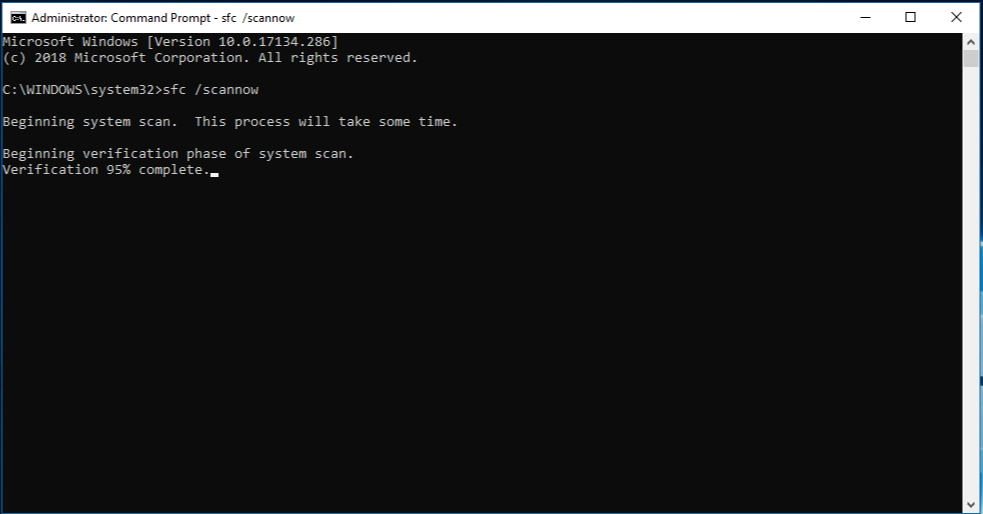
FAQs about Failed System Restore in Windows
There are several frequently asked questions (FAQs) about failed system restores in Windows. Some of the common questions include:
- Why did my system restore fail?
- How can I fix a failed system restore?
- Can a failed system restore cause loss of data?
- How can I prevent a failed system restore in the future?
These questions are crucial in understanding and dealing with failed system restores in Windows. Understanding the answers to these questions can help you to address this issue effectively and prevent similar problems in the future.
Importance of Regular System Checkups and Updates
Regular system checkups and updates are crucial in maintaining the smooth operation of your Windows 10 or 11 PC. These activities can help to detect and fix potential issues before they escalate into significant problems.
Regular system checkups involve running system checks and repairing any detected issues. This can help to prevent system corruption, which is a common cause of failed system restores.
On the other hand, regular updates involve installing the latest system updates and patches. These updates can help to improve your system’s performance and security, enhancing your overall user experience.
Conclusion
In conclusion, a failed system restore in Windows 10 or 11 is a complex issue that requires a systematic approach to resolve. Understanding the system restore feature, identifying the common causes of a failed system restore, and knowing how to fix this issue are crucial in overcoming this challenge.
Preventive measures are also critical in avoiding failed system restores in the future. Regular system checkups and updates can go a long way in maintaining the smooth operation of your PC. And in cases where professional help is necessary, don’t hesitate to seek assistance.
Overcoming technical challenges such as a failed system restore can be daunting. However, with the right knowledge and tools, you can navigate through these challenges and maintain the optimal performance of your Windows 10 or 11 PC.




Leave a Reply