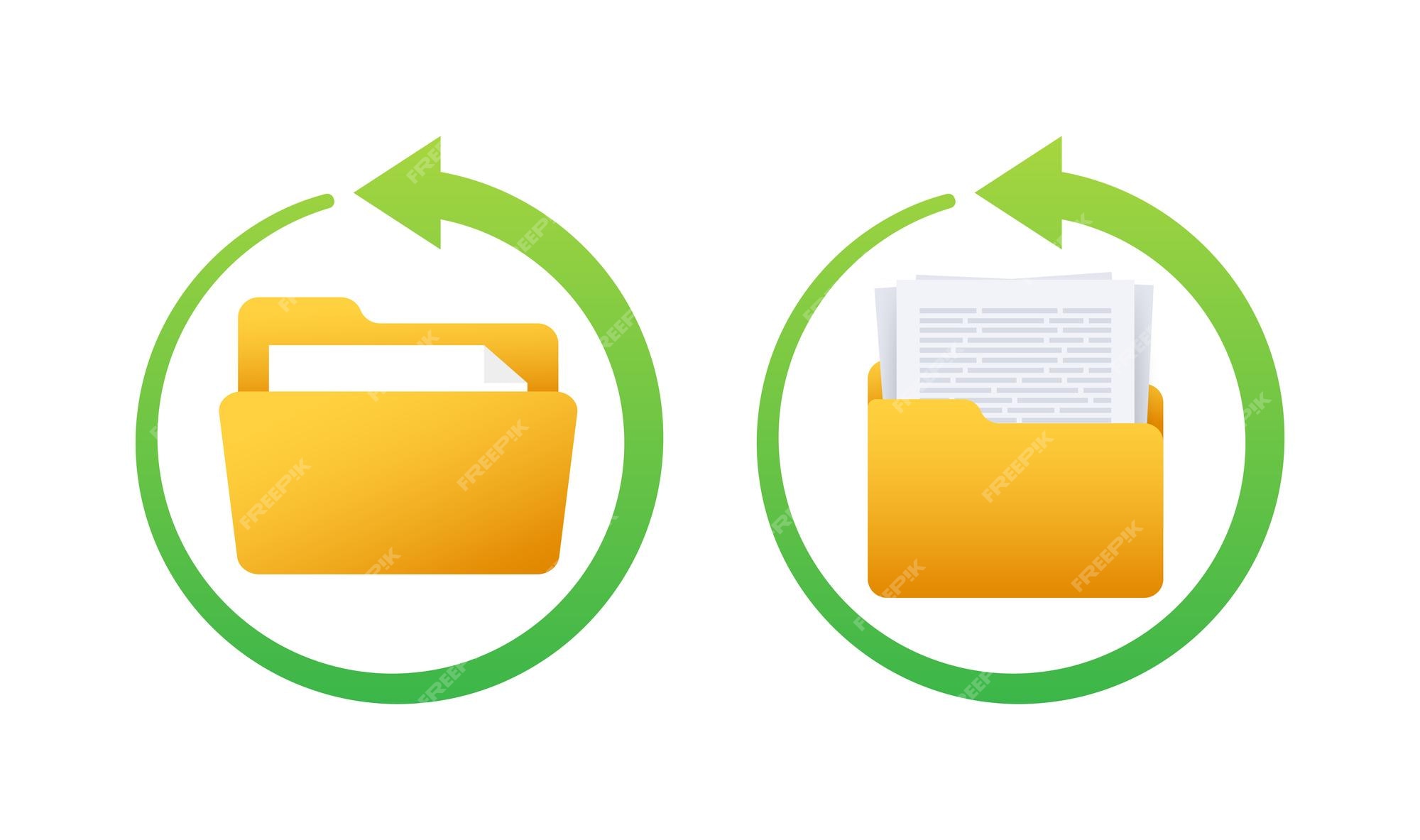
Image Source: FreeImages
## Introduction to the ‘My Documents’ Folder
Ah, the ‘My Documents’ folder! It’s a staple in any Windows user’s experience, a default location where we store our valuable files, from work documents to personal photos and videos. It’s our haven for digital files, neatly nestled on the hard drive, acting like a digital filing cabinet. The ‘My Documents’ folder is more than just a storage space, though. It’s a testament to our digital lives, holding the key to our most crucial data.
But what happens if you accidentally delete this critical folder? It’s a situation no one wants to find themselves in, but unfortunately, it happens more often than we’d like to admit. One moment you’re organizing files, and the next, the ‘My Documents’ folder is nowhere to be found. It’s a digital nightmare, but don’t panic just yet. There’s hope for recovering your valuable data, and this article will guide you through the process.
Understanding How Files Get Deleted
Before diving into the recovery process, it’s essential to understand what happens when a file or folder gets deleted. When you delete a file or a folder, like ‘My Documents’, your operating system doesn’t immediately wipe it from your hard drive. Instead, it removes the file’s reference point from the system’s index, making it ‘invisible’.
This process is akin to removing an entry from a book’s table of contents. The chapter is still in the book, but there’s no direct way to find it. Similarly, your ‘My Documents’ folder still resides on your hard drive, but the operating system no longer sees it. This functionality gives us a window of opportunity to recover deleted files or folders before they are overwritten with new data.
Common Reasons for Accidentally Deleting ‘My Documents’ Folder
Several reasons can lead to the accidental deletion of the ‘My Documents’ folder. One common reason is human error. We all make mistakes, and sometimes a misplaced click or the wrong keyboard command can lead to unintentional deletions.
Viruses or malware can also delete files or folders without your knowledge. Some malicious software is specifically designed to erase or corrupt your files. Lastly, system or software glitches can also lead to accidental file deletions. While these occurrences are rare, they can happen, especially with older or unstable systems.
The Impact of Deleting Your ‘My Documents’ Folder
Deleting the ‘My Documents’ folder can have significant consequences. If you’re like most users, your ‘My Documents’ folder contains crucial files, whether they’re work-related documents, personal photos, or important financial records.
Losing access to these files can disrupt your work, cause emotional distress, and potentially lead to financial loss. Furthermore, the process of recovering these files can be time-consuming and stressful, especially if you’re not familiar with the process. It’s a situation that underscores the importance of regular backups and effective file management practices.
Step-by-Step Plan to Recover Deleted ‘My Documents’ Folder
Now, let’s get to the heart of the matter: How do you recover your ‘My Documents’ folder? The first step is to stop using your computer immediately. Remember, when you delete a file or folder, it’s not immediately wiped from your hard drive. However, any new data could overwrite it, making recovery more challenging.
Next, check your Recycle Bin. Often, deleted files and folders end up here, and you can quickly restore them with a right-click and ‘Restore’ command. If you can’t find your ‘My Documents’ folder in the Recycle Bin, don’t lose hope. There are still several methods you can employ to recover your files.
Using Backup to Recover Your ‘My Documents’ Folder
If you have been backing up your data regularly, you’re in luck. You can restore your ‘My Documents’ folder from your most recent backup. If you’re using Windows’ built-in backup feature, go to ‘Control Panel > System and Maintenance > Backup and Restore’. Then, choose ‘Restore my files’ and follow the on-screen instructions.
If you’re using a third-party backup solution, refer to its specific restore process. Remember, the key to successful data recovery is regular backups. If you haven’t been doing this, consider it a lesson learned and make it a habit moving forward.
How to Use Windows System Restore to Recover Your ‘My Documents’ Folder
Another alternative is to use Windows System Restore. This feature allows you to restore your system to a previous state, effectively undoing any changes since then. While this doesn’t directly restore files, it can help if a system update or software installation led to the deletion.
To use System Restore, go to ‘Control Panel > System and Security > System > System Protection’. Then, click ‘System Restore’ and follow the prompts. Choose a restore point from before the deletion occurred. After the process, check if your ‘My Documents’ folder has been restored.
Third-Party Tools for Recovering ‘My Documents’ Folder
If the above methods fail, you can turn to third-party data recovery tools. There’s a variety of software available that can scan your hard drive and recover deleted files and folders. One such tool is RecoveryMaster, a powerful and user-friendly data recovery software for Windows and Mac.
RecoveryMaster can recover lost or deleted photos, videos, and over 1000+ file types from various devices like HDD, USB, SD Card, and crashed computers. It’s an excellent solution when other recovery methods fail or when dealing with more complex data loss scenarios.
Preventing Accidental Deletion of ‘My Documents’ Folder in the Future
Prevention is always better than cure, especially when it comes to data loss. To prevent future accidental deletions, ensure you’re regularly backing up your data. Windows provides built-in tools for this, but third-party solutions offer more features and flexibility.
Additionally, consider using file recovery software like RecoveryMaster as a safety net. With its robust recovery capabilities, you can rest easy knowing that even if you accidentally delete a file or folder, there’s a good chance of getting it back.
Conclusion
Accidentally deleting the ‘My Documents’ folder can be a stressful experience, but with the right knowledge and tools, recovery is possible. Whether it’s through backups, system restore, or a powerful tool like RecoveryMaster, you can retrieve your valuable data and prevent such mishaps in the future.
Don’t let accidental deletions disrupt your digital life. With RecoveryMaster, you can recover your lost files quickly and efficiently. Try RecoveryMaster today and experience the peace of mind that comes with knowing your data is protected, no matter what happens.




Leave a Reply