## Understanding the ‘External Hard Drive Not Formatted’ Error
The ‘External Hard Drive Not Formatted‘ error is a common issue encountered by many users. It’s a message that pops up on your screen when your computer can’t recognize the file system of your external hard drive. In simple terms, it means that your computer can’t read or write data on the hard drive because it doesn’t understand the language (file system) the hard drive is using.
This error can be confusing, especially if you’re not tech-savvy. However, it’s essential to understand that this error doesn’t mean your data is lost. It merely signifies that the computer can’t access it at the moment. The data is still there, but you need to take certain steps to make it accessible again.
The ‘External Hard Drive Not Formatted’ error can occur due to various reasons. It could be due to a corrupted file system, virus attack, power outage, abrupt removal of the hard drive, or even physical damage to the hard drive. Understanding the cause of this error is the first step towards rectifying it.
Causes of the ‘External Hard Drive Not Formatted’ Error
There are various causes of the ‘External Hard Drive Not Formatted’ error. One common cause is a corrupted file system. This can happen due to a sudden power outage, improper shutdown of the computer, or virus attack. When the file system is corrupted, the computer can’t recognize the structure of the data stored on the hard drive, resulting in the ‘Not Formatted’ error.
Another cause could be physical damage to the hard drive. If your hard drive has been dropped or has come in contact with water, it might have suffered physical damage, making it unreadable by the computer. Also, improper removal of the hard drive while data is being written or read can lead to this error.
Lastly, the age of the hard drive can also play a role in this error. Older hard drives are more prone to errors due to wear and tear. The ‘Not Formatted’ error could be a sign that your hard drive is nearing the end of its lifespan.
The Impacts of the ‘External Hard Drive Not Formatted’ Error
The ‘External Hard Drive Not Formatted’ error can have serious implications if not addressed promptly and properly. One of the most significant impacts of this error is data loss. When your computer can’t access the data on your hard drive, you might not be able to open your files, leading to potential data loss.
Another impact of this error is decreased productivity. If you rely on your external hard drive for work or school, this error can hinder your ability to complete tasks. It can be especially frustrating if you’ve got deadlines to meet and can’t access the necessary files.
This error can also lead to financial losses, especially for businesses. If your business relies on data stored on external hard drives, this error can lead to downtime, which can ultimately affect your bottom line.
Initial Steps to Troubleshoot the ‘External Hard Drive Not Formatted’ Error
Before you dive into the more technical solutions, there are a few initial steps you can take to troubleshoot the ‘External Hard Drive Not Formatted’ error. The first step is to restart your computer. Sometimes, a simple reboot can resolve the issue.
Next, try connecting your external hard drive to a different USB port or a different computer. This can help you determine whether the problem is with the hard drive itself or the computer’s USB port.
If these initial steps don’t work, you can try running a virus scan on your computer. Some viruses can interfere with the file system of your hard drive, leading to the ‘Not Formatted’ error.
Comprehensive Guide to Fix the ‘External Hard Drive Not Formatted’ Error
If the initial troubleshooting steps don’t work, you’ll need to take more technical measures to fix the ‘External Hard Drive Not Formatted’ error. The first step is to check the disk for errors. You can do this by using the CHKDSK command in the Command Prompt.
If this doesn’t work, you can try to recover the data on your hard drive. This involves using data recovery software to retrieve the data from the inaccessible hard drive. Once the data is recovered, you can format the hard drive to resolve the error.
It’s important to note that you should only format the hard drive after the data has been recovered. Formatting the hard drive will erase all the data on it.
Professional Tools to Resolve the ‘External Hard Drive Not Formatted’ Error
There are several professional tools available that can help you resolve the ‘External Hard Drive Not Formatted’ error.
Tips to Prevent the ‘External Hard Drive Not Formatted’ Error
There are several measures you can take to prevent the ‘External Hard Drive Not Formatted’ error. First, always safely remove your external hard drive from your computer. This can prevent corruption of the file system.
Second, regularly backup your data. This can help you avoid data loss in case of any errors. You can use cloud storage or another external hard drive for backup.
Lastly, keep your hard drive in a safe place to prevent physical damage. Avoid exposing it to heat, water, and physical shock.
Understanding Data Recovery After Fixing the Error
After fixing the ‘External Hard Drive Not Formatted’ error, it’s crucial to understand the process of data recovery. Data recovery involves retrieving data from the hard drive that was inaccessible due to the error.
Data recovery software like RecoveryMaster can help you recover your data. However, it’s important to remember that data recovery doesn’t guarantee that all your data will be retrieved. The success of data recovery largely depends on the extent of the damage to the hard drive.
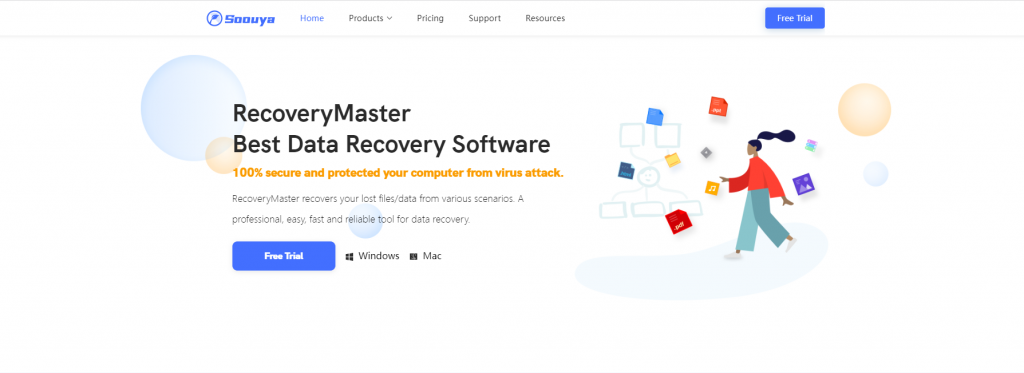
Importance of Regular External Hard Drive Maintenance
Regular maintenance of your external hard drive is vital in preventing errors like the ‘Not Formatted’ error. This includes regularly checking the disk for errors, cleaning the hard drive, and updating the drivers.
Regular backups are also part of hard drive maintenance. This can help you avoid data loss in case of any errors.
Conclusion: Mastering the Fix for Smooth Operations
Dealing with the ‘External Hard Drive Not Formatted’ error can be frustrating. However, with the right knowledge and tools, you can effectively resolve this error and recover your data.
Remember to take preventive measures to avoid this error in the future. Regular maintenance of your hard drive and regular backups of your data can go a long way in preventing this and other errors.
If you’re dealing with the ‘External Hard Drive Not Formatted’ error, try RecoveryMaster. It’s a reliable and effective data recovery tool that can help you recover your data and resolve the error. Give it a try and master the fix for smooth operations.




Leave a Reply