Introduction to Data Recovery
Welcome to the world of data recovery, a realm often viewed as complex and daunting. However, with the right knowledge and tools, it is possible to retrieve even permanently deleted data from your Windows desktop. The process of data recovery involves restoring data that has been lost, accidentally deleted, or made inaccessible for some reason. This process is crucial for individuals and businesses alike, as it can help recover important documents, cherished photographs, vital business information, and more.
Data recovery is not a mysterious process. It’s based on how data is stored and deleted from our computers. When we delete a file, the system doesn’t actually remove the data; it simply removes the reference to that data. Until the space is overwritten by new data, the original file can be recovered. In this article, we will delve into the intricacies of data recovery and guide you on how to retrieve permanently deleted folders from your Windows desktop.
Data recovery is not limited to hard drives alone. It is applicable to various types of digital storage devices, including SSDs, USB drives, and SD cards. The method and success rate of data recovery vary depending on the device and the cause of data loss. In the following sections, we will focus specifically on data recovery for Windows desktops.
What is Permanent Deletion in Windows?
When we talk about permanent deletion in the context of Windows, we refer to a situation where a file or folder has been deleted in such a way that it no longer resides in the Recycle Bin. This can happen in a couple of ways. The first is when you delete a file or folder using the ‘Shift+Delete‘ command. The second is when you empty the Recycle Bin itself after deleting files or folders.
Under normal circumstances, when you delete a file or folder, it moves to the Recycle Bin. From there, you can easily restore it if need be. However, in cases of permanent deletion, the file or folder bypasses the Recycle Bin, making it more challenging to retrieve. It’s important to remember that challenging does not mean impossible. The space that the file occupied is marked as ‘available’ for new data, but until it is overwritten, the file can still be recovered.
Permanent deletion can also occur due to the file or folder’s size. If the file is larger than the Recycle Bin’s capacity, Windows will permanently delete it without sending it to the Recycle Bin. Again, this doesn’t mean the data is gone forever. With the right techniques and tools, you can retrieve these permanently deleted folders.
Causes of Permanent File Deletion
There are several reasons why files can get permanently deleted from your Windows desktop. Human error is the most common cause. Accidentally pressing ‘Shift+Delete’ or emptying the Recycle Bin without checking its contents can lead to permanent deletion.
Viruses and malware are another significant cause of permanent file deletion. Malicious software can corrupt files, causing them to be deleted. Similarly, a system crash or software failure can also lead to permanent file deletion. Hardware issues such as a hard drive failure can result in data loss as well.
Natural disasters like floods, fires, or power surges can cause physical damage to the storage device, leading to data loss. Whatever the cause may be, the key to successful data recovery lies in taking immediate action and using the right recovery techniques and tools.
Step-by-Step Guide to Retrieve Permanently Deleted Folders from Windows Desktop
The process to retrieve permanently deleted folders from your Windows desktop involves a sequence of steps. First and foremost, stop using the computer immediately after you realize a folder has been permanently deleted. This is to prevent the deleted data from being overwritten.
Secondly, check if you have a recent backup of the data. If you do, then the recovery process becomes much simpler. If not, you need to use a data recovery tool. There are numerous data recovery tools available, but for this guide, I’ll promote my product, RecoveryMaster, which is not just any typical recovery software. It can recover lost or deleted photos, videos, and over 1000+ file types from various devices like HDD, USB, SD Card, crash computer, and more.
After downloading and installing RecoveryMaster, launch the application. Select the location where the folder was deleted, and click on ‘Scan.’ The software will begin scanning for all deleted files and folders. Once the scan is complete, it will display a list of all recoverable files. Locate your deleted folder, select it, and click on ‘Recover.’ The software will then retrieve the permanently deleted folder.
Other Proven Techniques for Successful Data Recovery
Aside from using recovery software, there are other proven techniques for successful data recovery. One such method is restoring previous versions. Windows has a built-in feature that allows you to restore previous versions of files and folders. Right-click on the folder where your deleted folder was located, select ‘Restore previous versions,’ and choose the version you want to restore.
Another technique is using Windows’ System Restore feature. This feature allows you to restore your system to a previous state, potentially recovering lost data. However, this method should be used with caution, as it can also remove recent applications and updates.
Best Software for Windows Data Recovery
When it comes to data recovery software for Windows, RecoveryMaster stands out from the crowd. With its advanced scanning algorithms, user-friendly interface, and broad range of supported file types, RecoveryMaster can retrieve your lost or deleted data swiftly and effectively.
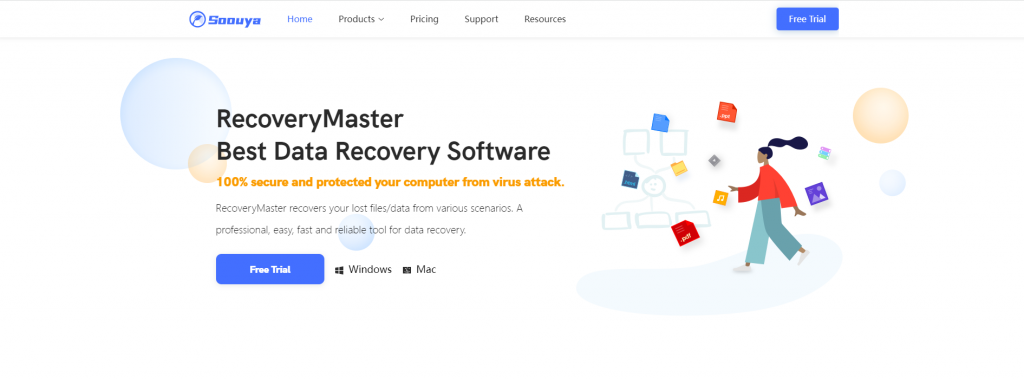
Moreover, RecoveryMaster doesn’t just recover files from your Windows desktop or laptop. It can recover data from various devices such as HDDs, USB drives, SD cards, and crashed computers. Whether you’ve lost photos, videos, documents, or any other type of file, RecoveryMaster can help you get them back.
Tips to Prevent Permanent File Deletion
While data recovery tools and techniques have improved significantly, prevention is always better than cure. Regularly backing up your data is the best way to prevent permanent file deletion. You can use external hard drives, cloud storage, or Windows’ built-in backup feature.
Additionally, consider using antivirus software to protect your system from viruses and malware that can cause data loss. Regularly updating your system and applications can also help prevent software crashes leading to data loss.
Finally, be cautious when deleting files. Always double-check the contents of your Recycle Bin before emptying it, and avoid using the ‘Shift+Delete’ command unless absolutely necessary.
Conclusion: Mastering Data Recovery
Mastering data recovery is not about becoming an IT expert. It’s about understanding how data is stored and deleted, knowing what to do when data loss occurs, and using the right tools to recover your data. With this knowledge, you can face data loss situations confidently.
Remember, the key to successful data recovery is immediate action. The sooner you start the recovery process, the higher your chances of getting your data back. And when it comes to data recovery tools, RecoveryMaster is your best bet. Try it today and experience the ease of data recovery.




Leave a Reply