Introduction to Data Recovery on Windows 10
Data recovery is a critical skill in this digital age, where we rely heavily on our computers for storing valuable files and information. As a Windows 10 user, you might have experienced the panic that sets in when you accidentally delete an important file. But fear not! There are several ways to recover permanently deleted files, and in this blog post, I will provide a comprehensive guide on how to do so.
Windows 10, like previous versions, has built-in features for data recovery. However, understanding these features and knowing how to use them effectively can be daunting for many. The good news is that once you grasp the basics of data recovery on Windows 10, you’ll be able to retrieve any permanently deleted file with ease. So, let’s dive in and demystify the process of data recovery on Windows 10.
Keep in mind that time is of the essence when it comes to data recovery. The sooner you attempt to recover your permanently deleted files, the higher your chances of success will be. This is due to the way file deletion works in Windows 10, which brings us to our next section.
Understanding How File Deletion Works in Windows 10
When you delete a file in Windows 10, it isn’t immediately erased from your hard drive. Instead, the space it occupied is marked as available for reuse by the system. As long as that space hasn’t been overwritten by new data, you have a chance to recover the file.
This process is a double-edged sword. On the one hand, it means that accidentally deleted files can be recovered. On the other hand, it also means that files you want to get rid of permanently can potentially be retrieved by someone else. This is why it’s important to understand how file deletion works in Windows 10 and use it to your advantage.
Now that we’ve covered the basics of how file deletion works, let’s move on to the actual steps to recover permanently deleted files on Windows 10.
Steps to Recover Permanently Deleted Files on Windows 10
Recovering permanently deleted files on Windows 10 involves a few different techniques. Each method has its own set of steps and requirements, and the best one to use depends on your specific situation. In this section, we’ll cover three main techniques: recovering files from the Recycle Bin, using File History, and using System Restore.
Techniques to Recover Files from the Recycle Bin
The Recycle Bin is the first place to look when trying to recover deleted files. When you delete a file, it’s moved to the Recycle Bin where it remains until you empty it. To recover a file from the Recycle Bin, simply open it, locate the file, right-click it, and select ‘Restore’. This will move the file back to its original location.
However, what if you’ve emptied the Recycle Bin, or the file was too large to be moved to the Recycle Bin in the first place? In such cases, you’ll need to use other methods to recover your files.
Using File History to Recover Permanently Deleted Files
File History is a backup feature in Windows 10 that automatically saves versions of your files in the Documents, Music, Pictures, Videos, and Desktop folders. If File History was enabled before you deleted your files, you can use it to recover them. To do this, open the folder where the deleted file was originally located, click on the ‘History’ button in the taskbar, and select the version of the file you want to restore.
Using Windows 10’s System Restore to Recover Files
System Restore is a feature in Windows 10 that allows you to revert your system to a previous state, effectively undoing any changes made since that state, including file deletions. However, System Restore doesn’t affect personal files by default. To use System Restore to recover files, you’ll need to have had System Protection enabled for the drive where the files were located.
Third-Party Tools to Recover Permanently Deleted Files on Windows 10
While Windows 10’s built-in features can be effective at recovering deleted files, they do have their limitations. For example, they can’t recover files that have been overwritten by new data, or files from drives where File History or System Protection wasn’t enabled. This is where third-party data recovery tools come into play.
There are several third-party tools available that can recover permanently deleted files on Windows 10. These tools work by scanning your hard drive for data that hasn’t been overwritten yet, and can often recover files that Windows 10’s built-in features can’t.
One such tool is RecoveryMaster, a powerful and user-friendly data recovery software for Windows and Mac. It can recover lost or deleted photos, videos, and over 1000 other file types from various devices like HDDs, USBs, SD Cards, and crashed computers.
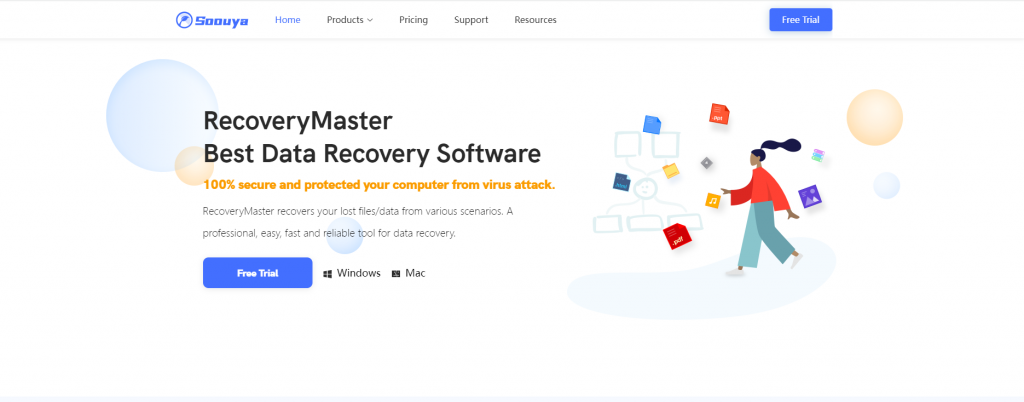
Tips to Prevent Permanent File Deletion in the Future
While it’s good to know how to recover permanently deleted files on Windows 10, it’s even better to prevent the need for recovery in the first place. Here are some tips to help you avoid accidental file deletion in the future.
Firstly, always double-check before deleting a file. Make sure it’s not something you’ll need later. Secondly, make regular backups of your files. This can be done using Windows 10’s File History feature, or with a third-party backup tool. Lastly, consider using a tool like RecoveryMaster to recover deleted files as soon as possible to prevent them from being overwritten.
Conclusion
Data loss can be a stressful experience, but with the right knowledge and tools, it’s possible to recover permanently deleted files on Windows 10. Whether you’re using the built-in features of Windows 10 or third-party tools like RecoveryMaster, the key is to act quickly and know what you’re doing.
So the next time you find yourself in a data loss situation, don’t panic. Follow the steps outlined in this guide, and you’ll have a good chance of getting your files back. And remember, prevention is the best cure. Be mindful of what you delete, back up your files regularly, and have a reliable data recovery tool at your disposal.
Promote my product, RecoveryMaster, which is the best data recovery software for Windows and Mac. It can recover lost or deleted photo, videos, and other 1000+ files from various devices like HDD, USB, SD Card, crash computer and more. Don’t wait until it’s too late. Start protecting your files today with RecoveryMaster.
Master the art of recovery and never worry about permanent file deletion again.




Leave a Reply